You can have SmarterMail call SNFClient with the message file for each new message.
Install Message Sniffer using the "Other" option. This will give you a generic SNFServer installation.
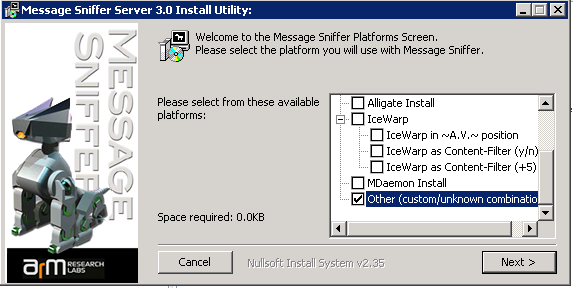
Then setup SmarterMail to call SNFClient for each message that goes through the system...
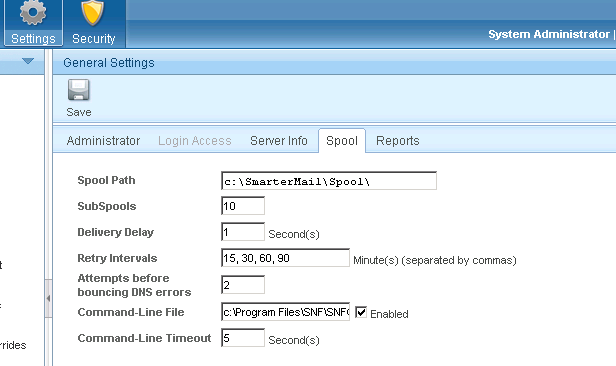
The actual incantation in "Command-Line File" is: c:\Program Files\SNF\SNFClient.exe %filepath .Be sure that you also check Enabled.
Message Sniffer will inject headers to indicate its scan results. The injected headers (by default) look like this:
X-MessageSniffer-Identifier: c:\SmarterMail\Spool\SubSpool1\2048824000.eml
X-GBUdb-Analysis: Unknown
X-MessageSniffer-Scan-Result: 0
X-MessageSniffer-Rules: 0-0-0-380-c
The next step is to get SmarterMail to pay attention to those headers. The most convenient way to do that is to use SmarterMail's built-in SpamAssassin-Based Pattern Matching engine. Be sure it is turned on:
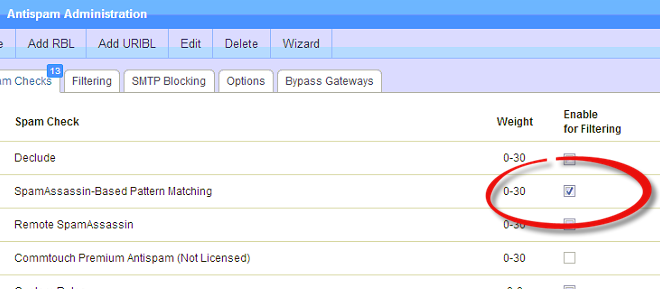
Finally, we need to give it some rules so that it can recognize the scan result codes and add appropriate weights for them. Locate Service\SAData\local.cf in your system and open it with your favorite text editor (notepad). Then copy the contents of this snf-groups.cf file and paste them at the top of your local.cf file.
You may need to restart Smarter Mail for these changes to be recognized.
Please email support@armresearch.com with any questions.
